If you have access to a Windows 10 system and a system running any other version of Windows such as Windows 7 or Windows 8, you can use Remote Desktop combined with the GameDVR feature to capture the whole desktop. You’ll need two machines:
- Machine A – the machine you wish to record
- Machine B – machine used to record the actions happening on the screen of machine A
On machine A running any version of Windows, allow remote desktop connections:
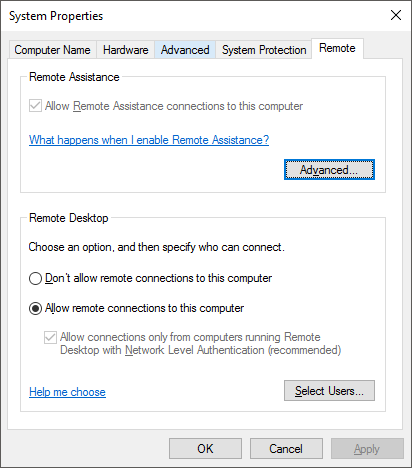
On machine B running Windows 10, start Remote Desktop client and enter the name or IP address of machine A, and connect.

Once logged into machine A, ensure there are no open apps and press Windows-logo-key+G to start the GameBar on machine B:

Enable the microphone and hit the record button:

Do your thing – Windows 10 will record everything.

Press Windows-logo-key+G again and hit stop when you’re finished.

On Machine B, open up the “Captures” folder and you’ll find some huge .mp4 files. Use your favorite video editor to compress and publish them.
That’s it!
References:

